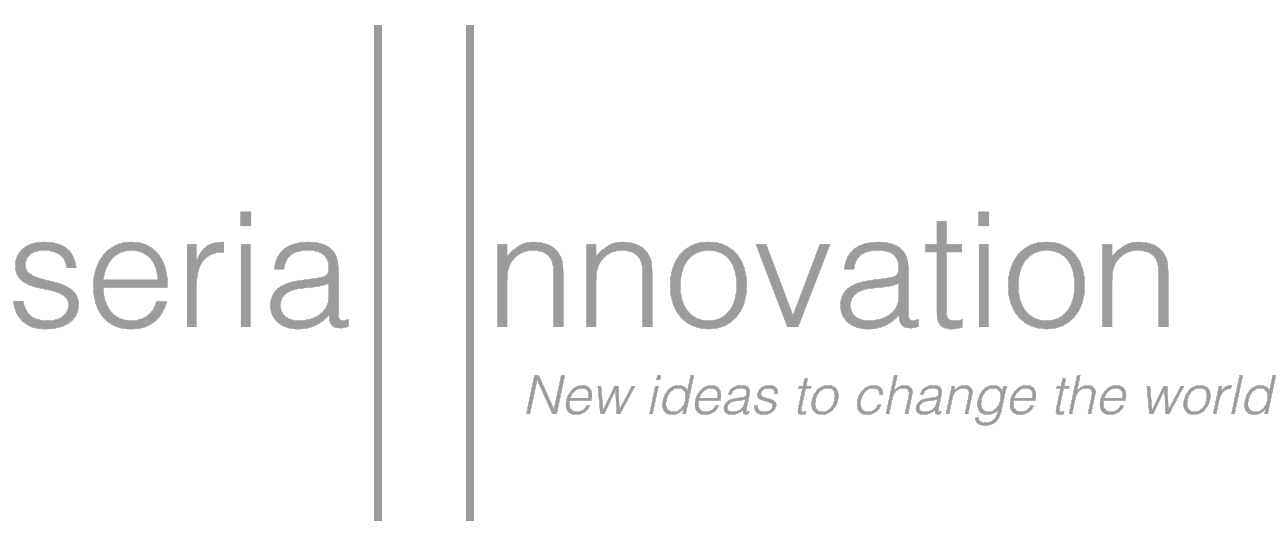There's always been something poetic about the Start button—that one you could find in the bottom left hand corner of a Windows machine. There was always that feeling of maybe playing a game; like it was a race or an adventure. Every project, everything you ever do in life has to have a start to it, a beginning; and so seeing that button everyday provided this little jolt of energy: the feeling that you could really start anything. In just one click. Today that button, and the feeling of possibility that went with it, are long gone. In its place we have a button with a logo on it. Just a logo. Nothing more.
Microsoft has been in the news lately, partly for re-designing that logo, but mostly for a concerted attempt to reclaim its past glory. What we've seen has surely been exciting; there's the promising Windows RT operating system, and there's the release of the Microsoft Surface—their first significant hardware computing product.
This has brought the company much praise and admiration. Andrew Kim, the great young designer—the Jony Ive of a new generation—did an admirable rebranding of the company a few months ago, and the company itself did a less admirable job of it more recently, but branding and UI aside, what have we actually seen to restore the excitement of that old Start button? What have we seen that makes us feel once again that we can do just about anything?
A few thoughts:
- Microsoft should not react to Apple and play the game on Apple's terms.
- Microsoft should not focus on hardware; its strength is software and it should somehow return to this strength in a compelling new way.
- Microsoft has achieved its vision of "a computer on every desk." The majority of (traditional) computers in the world run Windows. That's a tremendous opportunity to change the way we get work done—to change the way we define work itself. Does this mean Microsoft should focus only on the enterprise customer? No; it means it should focus on what people need to get their work done. This means asking some tough questions: why does Word look the same as it did twenty or thirty years ago? Are spreadsheets really as indispensable as we make them? What are we trying to get done and how can computing help us do it better?
- Microsoft needs to develop greater trust with the end-user; an actual relationship built on honesty and reliability.
The key to Microsoft has always been the ubiquity of its software. So let’s look at some new software ideas.
by Brendan Steidle
A Cite to See
Remember the first time you used spell-check? I’m 26, and I seem to remember a time before Word would underline your words—a time when you didn’t know you had misspelled something until after you ran through the whole spell-check process. And so I remember that—the process—and I remember how magical it was; not that the software noticed when you had entered something like apalfk. Because clearly apalfk doesn’t appear anywhere in the dictionary. That’s not hard for the computer to recognize. But the most amazing part about it was its suggestions. Didn’t you mean apelike? Or did you mean appall? Or opal? And I had to tell it, “no, my cat’s just walked across the keys.” My computer wasn’t particularly interested in this news, but there was a spark there. It was my first realization that a computer wasn’t just a fancy bright typewriter. It could know things—more than know things; it could think.
The first true correction engine for Word was introduced in 1995. And the feeling at the time must have been the feeling when we first walked on the Moon: that this...this was only the beginning. And surely it was, because now we have little red squigglies under our misspelled words...as we type! But we can do better than this! Let’s ask that Microsoft extend that idea—the helpful suggestion—a few steps further. Into the information age. What if, as you typed, you were presented—not with suggested words—but suggested information?
Welcome to "Cite."
It might work something like this. Let’s say you’re in high school—freshman year—typing up a paper on William Shakespeare. You fancy yourself a writer, but you don’t very much care for the Bard—partly because people call him the Bard and partly because he looks all too pleased by being the Bard. His writing does—at times—seem to your high school mind a bit over-wrought. So, you have this paper. It’s an easy assignment, because everyone knows Shakespeare’s the best writer in the world, and just saying that might—might!—be good enough. But you can’t say it. You won’t! There’s something called integrity. But you have to say something. So you decide, if you’re going to say it, you’ll say it in a roundabout way—the way the Associated Press reports slander on politicians:
"According to sources familiar with the matter, William Shakespeare is the greatest writer of all time."
You stare at the sentence onscreen, the only sentence you have so far, but in the split-second since you typed it, something extraordinary has happened. The right side of your screen has blossomed with—yes!—sources familiar with the matter. Facts and figures and pictures—that proud portrait is there, grinning back at you—and, what’s more, a whole slew of quotes from these sources, on down through history: from Samuel Johnson and Charles Dickens through James Joyce, Lionel Trilling, and—today—the Yoda-like Harold Bloom.
All of the quotes are a bit too positive for your taste—Bloom suggests, even, that Shakespeare was the inventor of the human, which is provocative in a kind of sci-fi sort of way, you think—but this paper isn’t about your taste, it’s about your grade. So you click on a quote to review its context. The little box expands to a scrollable window. Here’s all of the quote in its original context, including the sentence before and after the quote—even the page or chapter before and after it. The quote itself is highlighted in yellow, with draggable handles in case you need to expand the selection. And you have three buttons to choose from:
- Close
- Research
- Cite
Sure enough, as you read through the full quote, you find need to drag the highlighted portion, because there’s far more interesting—and somewhat critical—material a little ways down. When you have it all highlighted, you click the Cite button and suddenly the quote appears in your paper, and an animation shows it’s been footnoted at the bottom. MLA format seems to be the default, but you can choose Chicago or some other style if you like—or set up your own style.
Nice! Now that you’ve added this sentence, though, you notice that this magic sidebar where the original information appeared has refreshed with new information, filling out just below the old information. This has been generated based on this new sentence you’ve added to the paper. You can scroll back up to see the other research at any time you want. What’s happening here? A kind of live-blog of your own research, except, and this is the best part: you’re not doing the searching. Just the comprehension. The critical thinking and synthesis.
There’s one more button, though: Research. And this is important: as you click through the quotes and little facts that have been assembled, you can highlight any sentence you find and click “Research” to expand your search further based on that information. The software processes this new sentence like one of your own, to generate more research.
But where is this information coming from, you ask? The Internet, yes, but also academic journals, online databases, scanned books, blogs, news archives and today’s headlines...In fact, at the top of this sidebar, you can decide just where you want your information to be sourced from. If, for example, you’re now twenty years older and a Shakespeare scholar, you could ask it to source information from your own personal archives—or an internal database at your research institution—or your company’s shared drive on the cloud.
The software could even have a bookshelf feature—because many people have invested time and money in curating a bookshelf full of great sources. With a few photos you could scan your bookshelf titles into the system. On Microsoft’s servers, the book titles can be matched with their full-text versions in Microsoft’s online database—indexed and available to be referenced. Copyright holders wouldn’t need to fear, because the program would just be providing you with a snippet or quote—alongside a page number. With access to your own bookshelf, the full text is just an arm’s reach away.
And when you finish your paper, what do you have? A well-sourced document, a kind of Talmudic dialogue of supporting—and sometimes critical—information. But the system wouldn’t be limited to papers in production. You could also plug old papers into it, exploring information and sources more deeply. It would be a great way to learn, especially for anyone who’s ever enjoyed wandering the interlinking paths of a Wikipedia article. You could even extend it to anything you’re reading online, or any e-book you’re paging through, creating an interactive multi-media experience. Any store of data could serve as either a source to be referenced, or a springboard to research more information—including social data like your Facebook friends, posts, and photos.
In short, Cite is an active writing tool that helps your writing live, not alone on the page, but in the real world where real information rules.
The Power of Context
But what about the relationships between those pieces of information? Because in many respects you can’t understand data until you put it in context. Learning that you got a 2% raise doesn’t tell you much; is that a little compared to most people in this country, or a lot? How does it compare to other people at your company? Or in your age group? Or in your profession? In this decade vs. last decade? In this economy vs. a more robust one? And what can that information tell you about what you might expect in the year—or years—ahead?
Context is everything. Welcome to "Context."
Context is a program that graphs information for you by sourcing the data itself. It helps you compare, for example, apples and oranges. Here’s how it works:
Open the program. Input: Apples and Oranges. Click Context. And watch a handful of graphs appear. Each one represents an attribute you could explore more deeply:
In each graph you can adjust the units: for example, you could measure calories per serving, calories per pound, or calories per gram. All of the data that appears in the graphs is sourced from the most reliable information available, such as FDA guidelines and academic journal articles. The source includes a direct link and the option to choose another source.
In addition to obvious graphs, you also get a wild-card graph labeled:
The insight graphs show you interesting comparisons that aren’t obvious; comparisons that provide surprising color to a topic. But if you’re not satisfied with the selection, you can click one of two buttons:
More Attributes
This helps you find more common attributes that apples and oranges share. You’ll be able to choose from a list that might include: sugar content, selling price, or survey data.
More Context
This lets you add other subjects to compare, which in this case would be adding other foods to the listing, like: banana, pear, or kiwi. If you’re working with the “Nutrition” graph of calories per serving, for instance, suddenly the banana, pear, and kiwi appear, showing you more context.
Here’s another example: You want to learn about the planets of our solar system. So you plug the list of planets into the program. The list generates graphs in various formats—pie chart, bar graph, scatter-plot—according to common attributes such as:
- Planet Size
- Year of Discovery
- Gravitational Force
Remember, you didn’t input anything except the names of the planets. The program did everything else. And it even provides you with some insightful things, like the amount of time it would take to get there from Earth today based on current data like the position of the planets around the Sun. Or, the length of time it would take to fall from the Empire State Building under each of these planets’ gravity. Or how long it would take to cook an egg on the surface at noon. These kind of connections could initially be coded by hand, but eventually Microsoft’s cloud infrastructure should be able to draw intelligent relationships between pieces of data, following the story on tangents that lead to insights. IBM’s Jeopardy-playing computer “Watson” can already do this, so it is possible. But can we make it routine?
The promise is a tool that makes hard data—which is otherwise difficult to grasp—instantly accessible and easy to understand. How often do you come across a statistic or large number that’s been carelessly tossed into an article without explanation or context? How often have you done so yourself? As the Internet expands, the number one challenge will no longer be about how to store and access data, but how to add context to transform that data into meaningful information. Already, Microsoft's Excel 2013 will be able to recommend charts just by looking at your raw data. Context, for Microsoft, could be a great next step.
Finishing the Job
But what’s the next leap? At what point do computers graduate from helping us get work done to doing work for us? For the next idea, let’s look at just what kind of work we’re talking about. Let’s look at some jobs to be done:
As the clock ticks and the task spreads out before you with a million pieces in a million places—like a new box of furniture from Ikea—what do you do? In the monotony of it all, a few options flash across your mind:
- Work late
- Hire someone else
- Get a programmer who can program this automatically
- Give up
- Tell those who assigned it to you that they should take a short walk down a long Ikea aisle
Sitting there, however, you might be thinking what I've thought in these situations: If I could just get my grade-school cousin in here, take away his Nintendo PSP, and get him to watch what I'm doing for five minutes, I bet he could finish this for me. Because it's not like writing a dissertation; it's simple. But then if he could do it—if he, who struggles with knowledge of the states and their capitols—if he could do it with five minutes of instruction, why can't my computer—with all of the knowledge in the world—do the same?
Welcome to “Finish.”
Finish is a button in the bottom right hand corner of your Windows desktop. It's got big letters and only one word: Finish.
It makes a nice little counterweight to the old Start menu—and in fact, if you hover over it the button will flash and change to: Start. Click it.
Now begin your work, moving through the names in the emails, or doing your search on the USPTO server. Making the first initial steps in your task. Glance down at that button and you'll see it begin to fill itself in with green color—like a status bar.
No need to stare at it, though. When it’s full, the entire screen will flash white and the little button will have grown and is now pulsing with the word:
As you worked, the computer was keeping an eye out, like an attentive middle-schooler, watching as you made your way, recognizing your task and its parameters. Now, it's your turn to sit back and watch it complete the next step. Click it.
You watch as a window opens, seemingly all by itself. Internet Explorer navigates to the website of the University of Southern California. It clicks through to the anthropology department and finds the calendar, sifting through six months worth of dates. It copies trips to countries in Southeast Asia one by one into your shared calendar. But wait—you notice it's copied an expedition to South Africa. You press the spacebar. Everything stops. A dialogue appears:
You click on the calendar entry "South Africa" and are presented with some options:
You click on Country. And the South Africa entry disappears. But now you're presented with a map of the world. Countries in Southeast Asia are highlighted in red. These represent the places it is looking for expeditions. Above the map is a question:
You click on Peru, which shouldn't be highlighted but is. Now it isn't. When you do, a few other outliers disappear. You click done.
And the task continues. You watch one more school search in this slow-moving preview mode—this time for Texas A&M. All seems to be working. At the top of the screen are two buttons:
- Finish
- Review
You click Finish and watch as the computer works. It's a sight to see. The screen darkens a bit so the speed doesn't appear too distracting, and you see a status bar at the top, but beneath that layer you can see it working. Ten Internet Explorer windows are open. As some load, others are opened. The calendar is populated at breakneck speed. In about three minutes, the task is done and all of the windows are closed.
Now you're presented with the finished calendar. A gold border outlines the window. This is review mode. You click through to see if everything checks out. It all looks good, but you want to double check. At the top there are three buttons:
- Perfect
- Fix
- Show Your Work
You click Show Your Work. And now you see the entire task mapped out step by step:
When you click on any item in the list it expands to show you the entries in that listing. This way, you can track each item through the process. More importantly, you can see where the computer might have gone wrong. For example, it marked all entries red if they had the word “Professor” anywhere in the listing. But you remember that the original task was to mark it red only if a Professor was leading the expedition. Just mentioning a Professor by name doesn’t mean a professor is leading the expedition. So you click that section and review each entry marked red just to make sure. All seems to check out. You click Perfect and you're finished. Task complete.
"Finish" is the kind of program that Microsoft should have been working on for the last 10 years. It's a game-changer. It's what we expected from computing the day we had our first computer. It's the promise of technology that actually gets work done for you. But what is it really? An intelligent application—likely at the operating system level—that, with your gentle guidance, can write its own programs around your specific tasks. What would it need to be successful? Access and authority to work across every program on your machine, and the ability to work online.
Are our desktop computers fast and smart enough to hold a program like this today? I think so, but really it doesn't matter anymore, because it could just as easily work like Siri works—by talking to a bigger computer in the cloud. Surely a measured, smartly-designed program like this is possible today. Will it be buggy in the beginning? Of course. Will it take more time to correct than it’s worth? Probably—at the start. But it will get better. It will learn. And with it, we too will learn. We’ll learn what a computer can be.
These would be totally different programs; the kind of programs that Microsoft should have been developing all along to bring its flagship products forward. Because Microsoft has all of the tools to do this: the platform of Windows, the data of Bing, and the power of the cloud. It’s better equipped than any other company—even Google. The question is whether it will redefine what’s possible with technology, or simply refine what’s already been tried.
My hope is that Microsoft recognizes that the success of Windows was not its UI or its ubiquity: the real value was in what you could do with it. If Microsoft rediscovers this value, it has an opportunity to once again become the most exciting technology company in the world—earned not by some newfound design prowess or even its vision, but by a consistent commitment to deliver meaningful value to the work of its customers.
Notes and Sources
Andrew Kim is a student in industrial design at the Art Center College of Design. His thoughtful and mature work spans impressive creative ideas, from a re-designed Coke bottle that is environmentally friendly, to a mobile re-imagining of the modern hospital IV drip system. Earlier this year, he took three days to sit down and rebrand Microsoft: “I decided that Microsoft needs to be a brand that represents the future.” Incredibly, shortly after he released his redesign, the company itself unveiled a new logo using the same typeface (Segoe)—even similar spacing. View Andrew’s proposal here: http://www.minimallyminimal.com/2012/7/3/the-next-microsoft.html And also peruse the rest of the great projects on his site: www.minimallyminimal.com You can see Microsoft’s rebranding effort on their official blog here: http://blogs.technet.com/b/microsoft_blog/archive/2012/08/23/microsoft-unveils-a-new-look.aspx And a comparison of the two by Mike Gottschalk: https://twitter.com/MGottschalk1K/statuses/238859290771869696
Bill Gates famously announced that his vision was “a computer on every desk and in every home” around 1977. At the time, this was a wild proposition, because few even knew what a computer did, let alone what you could do with it at home. Here’s Gates talking about it in 2010 from an interview with Achievement.org: http://www.achievement.org/autodoc/page/gat0int-1
According to Wikipedia’s September 2012 traffic analysis report, which gauges usage statistics for computing platforms that visit Wikipedia, Windows accounts for 85.66% of all non-mobile operating systems. While these numbers don’t necessarily indicate how many actual computers are in the wild (since it logs requests and some users may make more requests from one platform than another), it does hint at the overwhelming force of Microsoft in the PC space. Interestingly, when you analyze the traffic sharewith mobile platforms, the Windows operating system share drops down to 69.56%. Full logs: http://stats.wikimedia.org/archive/squid_reports/2012-09/SquidReportOperatingSystems.htm
The first version of Word to introduce the little red squiggly for misspellings was Word 95. Jensen Harris of Microsoft explains in a 2006 blog looking back on the history of Word: “Word 95 was the first 32-bit version of the product, designed to ride the wave of hoopla from the Windows 95 launch in August 1995. Although it was pretty much a straight port of Word 6, one small, innovative feature was introduced that most people would agree they wouldn't want to live without: red-squiggle underlined spell-checking.” http://blogs.msdn.com/b/jensenh/archive/2006/03/29/563938.aspx As a little editorial aside: Apple may be beating Microsoft in terms of market cap, but there’s something to be said for the friendly, open way that Microsoft engineers share their design decisions publicly. It makes for a far more collegial atmosphere and helps move the art of software design forward. For those interested in the technical challenges of implementing spell-checking, this article from 1996 by Roger Mitton of the University of London is a great primer: http://www.dcs.bbk.ac.uk/~roger/spellchecking.html
In truth, Shakespeare couldn’t have been “pleased” by being called the Bard because the nickname was likely coined after his death. George Bernard Shaw takes credit for calling the idolatry of Shakespeare "Bardolatry": "We are disposed to agree that we are making too much of a fetish of our Swan...It is false admiration to worship him as an infallible demi-god.” The quote appears in the introduction of Shaw on Shakespeare (http://books.google.com/books?id=ASuaAAAAIAAJ). Also, the painting we see of Shakespeare, pleased or unpleased, likely isn’t really Shakespeare anyway. Bill Bryson explains in his exquisite short biography: “So we are in the curious position with William Shakespeare of having three likenesses from which all others are derived: two that aren’t very good by artists working years after his death and one that is rather more compelling as a portrait but that may well be of someone else altogether...It is like this with nearly every aspect of his life and character: He is at once the best known and least known of figures.” In fact, we don’t even know how to spell Shakespeare’s name—mainly because every one of the six surviving signatures we have by him show an alternate spelling, none of which spells it Shakespeare. Bryson’s book: http://www.harpercollins.com/book/index.aspx?isbn=9780061673696
Shakespeare: The Invention of the Human by Harold Bloom: http://www.amazon.com/Shakespeare-Invention-Human-Harold-Bloom/dp/157322751X
Quotes by and about Sir George Gilbert Scott are from his published Personal and Professional Recollections available in its full text on Google Books: http://books.google.com/books?id=U8kjAAAAMAAJ There was one more quote I wanted to include in the graphic but couldn’t in the final version for reasons of space: “We look upon an ancient church or castle, not merely as a work of art, but as the relic and witness of a former age, of sentiments, institutions, and states of society which have passed away.” Figures for Scott’s collected works are from Britannica: http://www.britannica.com/EBchecked/topic/529588/Sir-George-Gilbert-Scott While the selected buildings are courtesy of Wikipedia’s great contributors, who tracked the full list down to a 1980 book by David Cole: The Work of Sir Gilbert Scott: http://www.amazon.com/The-Work-Sir-Gilbert-Scott/dp/0851397239
Bing Books does not exist as Google Books does, so some of the features mentioned in the Cite section may either need to be curtailed or redefined. That's not to say that Microsoft shouldn't follow in Google's footsteps and scan the world's books. It won't be easy, as Google had to invest a lot of time and resources—even going so far as patenting its scanning system—to make this a success. And Google has faced lawsuits from publishers for its effort. The question of books suggests the underlying difference between Microsoft and Google's ambition in search. Google wants to provide access to the world's knowledge, while Microsoft wants to serve the practical purpose of an internet search engine.
Oranges are healthier than apples: http://www.livestrong.com/article/429954-which-is-healthier-an-apple-or-an-orange/
You can find more information about how Watson uses machine-learning to "think" here: http://www-03.ibm.com/innovation/us/watson/index.shtml